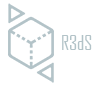Wrap 3.3.17
Released 05 April 2018
New Features
Floating licenses support
Wrap3 now can be used in floating license mode. Instructions how to set up license server one can find in floating documentation section.
Wrap 3.3.11
Released 24 November 2017
New Features
 OpticalFlowWrapping Node
OpticalFlowWrapping Node
Uses optical flow to fit a textured basemesh to a textured scan. The node can be used to fit a neutral mesh of an actor’s face to 3D scans of his facial expressions. It renders pairs of images of both models from different angles and finds optical flow between the images. For each image pair it generates a set of decisions on where to more each pixel. All the decisions are then combined into a global solution.
 Blendshapes Node
Blendshapes Node
Blends input geometry according to blendshape weights. Along with geometric blending the node also provides a real-time preview of texture blending.
 Transform Node
Transform Node
Adds a new transformation to a current transformation of an input geometry. Supports interactive transformation in the 3D viewport.
Fast Ray-Tracer
Texture projection and geometry projection works much faster even for meshes with big triangles. Point selection works with small-scale models.
35 Facial Blendshapes
Wrap’s gallery now incudes 35 anatomically correct blendshapes. The blendshapes were captured from real person and then transered to a generic face. Thanks to Alexey Bodatirev for careful post-processing of each blendshape.
6 Facial Scans
A set of facial scans have been included into Wrap’s gallery.
Bug Fixes
- BUG #39 LoadGeom node crashes when polygon indices refers to non-existing polygons.
- BUG #38 Wrapping node crashes when plugging non-geometrical data into the first input.
- BUG #36 Ray tracing fails for models in small scale. The problem arose for point and polygon selections, ProjectGeom node and TransferTexture node.
- BUG #34 OBJ-files with polygroups exported from Houdini cause crash on loading.
- BUG #26 In SelectPolygons node a 100K polygons limit is removed for loop selection. Now loop selection works for any meshes except for ones that contain only triangles.
- BUG ##25 RepairGeom node crashes when input geometry contains invalid polygons and doesn’t have texture coordinates.
Wrap 3.2.0
Released 5 December 2016
New Features
 Replace Node
Replace Node
Takes two models in the same topology and seamlessly replaces a part of one model with a part of the other. Find the node documentation here.
 Subset Node
Subset Node
Detaches a selected part of a model to a separate geometry (a subset). The subset can further be modified, saved, loaded, wrapped or transformed. Any changes in vertex positions of the detached geometry can be later brought back to the original model using ApplySubset node. Find out more here.
 ApplySubset Node
ApplySubset Node
Works in pair with a Subset node. Copies vertex positions of the subset back to original mesh. The topology and the vertex order of the subset geometry should not be modified. Find out more here.
Command Line Interface
Wrap can be run through a command line interface. Find more about command line arguments here.
Fullbody Basemesh
The basemesh was designed specifically for wrapping purposes by Alexey Bogatyrev. It can be used for commercial purposes.
MTL Reference Preservation
Wrap preserves reference to *.mtl file when loading and saving model to OBJ-file.
Auto-compute is off by Default
Auto-compute option of Wrapping node is off by default.
Bug Fixes
- BUG #19: Wrap freezes if the basemesh contains isolated vertices.
- BUG #22: Parameters of some node reset to default after removing them and undoing remove operation.
- BUG #24: RepairGeom node does not remove isolated vertices if the input geometry is manifold and does not contain invalid polygons.
Wrap 3.1.0
Released 17 October 2016
New Features
 FixSymmetry Node
FixSymmetry Node
Converts a non-symmetrical model to a symmetrical one by changing its vertex coordinates. The input mesh is assumed to have a symmetrical topology. Find the node documentation here.
Camera to World Axis Alignment
Click S key in a 3D-viewport to align camera rotation to the nearest world axes. Lets you quickly align the camera to Front, Left, Right, Top, Bottom and Back views.
Bug Fixes
- BUG #6: SelectPoints: clicking on a model to set a point sometimes missed the proper polygon and set the point behind it.
- BUG #7: Fit to View with LoadGeom node being selected caused to crash if there were no geometry loaded.
- BUG #10: SubdivideGeom: the node didn’t preserve materials.
- BUG #14: RigidAlignment: the node ignored transformation of the left input.
- BUG #16: clicking Tab or Delete while connecting nodes caused to crash.
- BUG #17: Wheel zoom was reversed (comparing to Maya) in 3D-viewport.
Wrap 3.0.3
Released 5 September 2016
New Features
Node-Graph Workflow
Wrap 3 is the first step toward node-graph based scan processing. By creating and connecting nodes it allows you to define a recipe of how
a scan should be processed and later apply the recipe to dozens of new scans.
Project saving
Projects can now be saved to *.wrap file. Internally the file has JSON text format. The structure of the file is simple enough so that one can
easily edit node parameters, create and connect nodes using text editor or Python script. That provides access to basic automation.
Undo/Redo
Undo/redo system allows undoing of most operations using Ctrl+Z and Ctrl+Y.
Enhanced Wrapping Algorithm
The wrapping algorithm is much faster and much more robust now.
Viewports Synchronization
When using SelectPoints node the left and right views can now be synchronized to speed up selection processing.
Enhanced Points Editor
While working with SelectPoints node editor one can click and drag a point and adjust its position. Any point can be removed with Ctrl +
LMB.
Enhanced Polygons Editor
When working with SelectPolygons node editor the following new operations are supported:
- double click selects a set of connected polygons
- Shift + LMB or lasso selection adds new polygons to selection
- Ctrl + LMB or lasso selection removes polygons from selection
- Shift + double click near selected polygons will create a loop selection (only for manifold geometry)
- +Polygroup/-Polygroup button adds/removes selection from polygroup
- +Material/-Material button adds/removes selection form material
Node Graph Editor
Click Tab to show the list of all the nodes that can be created. To create the node choose one from the list or start typing its name and press
Return when the desired node appears in look-up menu.
Click on an output then click on an input or vice-versa to connect two nodes.
Left-click on connection then Disconnect form context menu to disconnect nodes.
Hold down MMB over a node to see node information and errors.
Hold a mouse over a node input to see input name and type.
Batch Processing
At the bottom of Wrap window there is a time line. Every loading node (like LoadGeom or LoadImage) allows to select a sequence of file
names. When you switch between the frames of the time line the loading nodes will be recalculated to load new file from the list.
Each saving node (like SaveGeom of SaveImage) allows to insert # sign inside an output file name. For example “WrappedBasemesh###.obj”.
When you click “Compute current frame” Wrap will substitute # signs with the current frame number producing “WrappedBasemesh001.obj”
In order to process multiple frames in batch mode create and connect the output of your recipe to saving node then click “Compute frame
range” inside the node editor. Each frame is computed in parallel in separate process.
If you want to compute multiple saving nodes at a time please use main menu Nodes > Compute All.
Known Issues and Workarounds
Texture and Geometry projection
Texture and geometry projection slows down significantly when target geometry contains some huge polygons that overlap big number of
small polygons. Such models are often produced by RC. You can remove large polygons beforehand.
Small models
Point selection and some other operations may suffer from loss of precision if a model has very small scale. The default units in Wrap are
centimeters. You often face small-scale problem when trying to load scans that were saved in meters. Up-scaling the scan by changing
“Scale” parameter of LoadGeom node will take no effect. Up-scale the scan and save it in new units, then load saved file and use it.
Wrapping
There’s no termination button for wrapping process yet.